Updating a Project to Cordova 3.0
Part 1 - iOS
This is a quick tutorial on creating a Cordova 3.0 project without CLI. It might be that you are upgrading an existing bulky project or whatever. Currently if you want to use Cordova 3.0 or any CLI you have to a make new project from scratch (using CLI)…
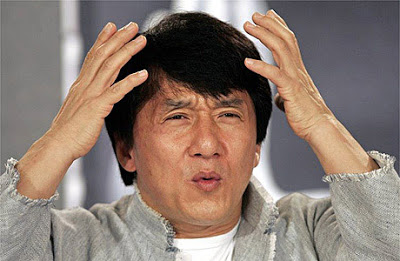
However, this tutorial will show you how to make or update to Cordova 3.0.
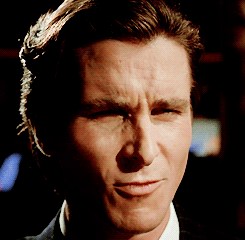
Here is a quick step-by-step starting with a completely empty project (check what you need to change for your existing project). Let’s do iOS first. For Android see part 2.
iOS
- Create a new Xcode ‘empty’ application project.
- Add Cordova 3.0 framework or source code to your project. For the purpose of this tutorial, here’s something I made earlier.
- Add AssetsLibrary.frameworkm MobileCoreServices.framework, CoreLocation.framework
- Add our
wwwfolder. (You can do this in Finder, then drab into Xcode selecting; ‘Create folder references…’) - Back in Finder add to the
wwwthe following files;
index.html
Something like this;
<!DOCTYPE html>
<html>
<head>
<title></title>
<meta name="viewport" content="width=device-width, initial-scale=1.0, maximum-scale=1.0, user-scalable=no;" />
<meta charset="utf-8">
<script type="text/javascript" charset="utf-8" src="cordova.js"></script>
<script type="text/javascript">
function onBodyLoad() {
document.addEventListener("deviceready", onDeviceReady, false);
}
function onDeviceReady() {
alert("Awesome, Cordova is ready to rock!");
}
</script>
</head>
<body onload="onBodyLoad()">
<p>A simple index file.</p>
</body>
</html>cordova.js
from https://github.com/apache/cordova-ios/blob/3.0.x/CordovaLib/cordova.js
cordova_plugins.js
OPTIONAL - If you have plugins, create a file that looks like;
cordova.define('cordova/plugin_list', function(require, exports, module) { module.exports = [
{
"file": "<file path to your plugin.js relative to /www/>", "id": "<an id for your plugin e.g. jp.ally.greatPlugin>", "clobbers": [
"window.greatPlugin"
]
}]
});Back into Xcode. Create a MainViewController class and add the following;
MainViewController.h
#import <Cordova/CDVViewController.h>
#import <Cordova/CDVCommandDelegateImpl.h>
#import <Cordova/CDVCommandQueue.h>
@interface MainViewController : CDVViewController
@end
@interface MainCommandDelegate : CDVCommandDelegateImpl
@end
@interface MainCommandQueue : CDVCommandQueue
@endMainViewController.m
#import "MainViewController.h"
@implementation MainViewController
- (id)initWithNibName:(NSString *)nibNameOrNil bundle:(NSBundle *)nibBundleOrNil {
self = [super initWithNibName:nibNameOrNil bundle:nibBundleOrNil];
if (self) {
}
return self;
}
- (id)init {
self = [super init];
if (self) {
}
return self;
}
#pragma mark View lifecycle
- (void)viewWillAppear:(BOOL)animated {
[super viewWillAppear:animated];
}
- (void)viewDidLoad {
[super viewDidLoad];
}
- (void)viewDidUnload {
[super viewDidUnload];
}
- (BOOL)shouldAutorotateToInterfaceOrientation:(UIInterfaceOrientation)interfaceOrientation {
return [super shouldAutorotateToInterfaceOrientation:interfaceOrientation];
}
#pragma mark UIWebDelegate implementation
- (void)webViewDidFinishLoad:(UIWebView *)theWebView {
// Black base color for background matches the native apps
theWebView.backgroundColor = [UIColor blackColor];
return [super webViewDidFinishLoad:theWebView];
}
@end
@implementation MainCommandDelegate
#pragma mark CDVCommandDelegate implementation
- (id)getCommandInstance:(NSString *)className {
return [super getCommandInstance:className];
}
- (BOOL)execute:(CDVInvokedUrlCommand *)command {
return [super execute:command];
}
- (NSString *)pathForResource:(NSString *)resourcepath {
return [super pathForResource:resourcepath];
}
@end
@implementation MainCommandQueue
- (BOOL)execute:(CDVInvokedUrlCommand *)command {
return [super execute:command];
}
@endMainViewController.xib
In Xcode, File > New > File … Select ‘User Interface’, then View file. Name it MainViewController
Now modify the default AppDelegate class
AppDelegate.h
Add / modify the following;
#import <Cordova/CDVViewController.h>
@interface AppDelegate : NSObject <UIApplicationDelegate>{}
@property (nonatomic, strong) IBOutlet UIWindow* window;
@property (nonatomic, strong) IBOutlet CDVViewController* viewController;
@endAppDelegate.m
Add / modify the following;
#import "MainViewController.h"
- (BOOL)application:(UIApplication *)application didFinishLaunchingWithOptions:(NSDictionary *)launchOptions {
CGRect screenBounds = [[UIScreen mainScreen] bounds];
self.window = [[UIWindow alloc] initWithFrame:screenBounds];
self.window.autoresizesSubviews = YES;
self.viewController = [[MainViewController alloc] init];
self.viewController.wwwFolderName = @"www";
self.viewController.startPage = @"index.html";
// NOTE: To customize the view's frame size (which defaults to full screen), override
// [self.viewController viewWillAppear:] in your view controller.
self.window.rootViewController = self.viewController;
[self.window makeKeyAndVisible];
return YES;
}config.xml
Finally add your config.xml, here is a sample;
<?xml version='1.0' encoding='utf-8'?>
<widget id="io.cordova.helloCordova" version="1.0.0" xmlns="http://www.w3.org/ns/widgets">
<name>Hello Cordova</name>
<description>
A sample Apache Cordova application that responds to the deviceready event.
</description>
<author email="dev@cordova.apache.org" href="http://cordova.io">
Apache Cordova Team
</author>
<content src="index.html" />
<feature name="LocalStorage">
<param name="ios-package" value="CDVLocalStorage" />
</feature>
<access origin="*" />
<preference name="KeyboardDisplayRequiresUserAction" value="true" />
<preference name="SuppressesIncrementalRendering" value="false" />
<preference name="UIWebViewBounce" value="true" />
<preference name="TopActivityIndicator" value="gray" />
<preference name="EnableLocation" value="false" />
<preference name="EnableViewportScale" value="false" />
<preference name="AutoHideSplashScreen" value="true" />
<preference name="ShowSplashScreenSpinner" value="true" />
<preference name="MediaPlaybackRequiresUserAction" value="false" />
<preference name="AllowInlineMediaPlayback" value="false" />
<preference name="OpenAllWhitelistURLsInWebView" value="false" />
<preference name="BackupWebStorage" value="cloud" />
<preference name="fullscreen" value="true" />
<preference name="webviewbounce" value="true" />
</widget>OPTIONAL - If you have plugins add to the config.xml inside the <widget> tag (just aobve <access origin="*" /> is fine):
(Below assumes the plugin class is GreatPlugin.m and your Cordova.exec will call “GreatPlugin”)
<feature name="GreatPlugin">
<param name="ios-package" value="GreatPlugin" />
<param name="onload" value="true" />
</feature>Part 2 - Android
Troubleshooting
-[UIViewController _loadViewFromNibNamed:bundle:] loaded the “MainViewController” nib but the view outlet was not set.
Click on MainViewController.xib, click File’s Owner, press cmd+option+3, check that the Class is “MainViewController”.
Press cmd+option+6, click and drag from “view” to the left hand column to select “View”.